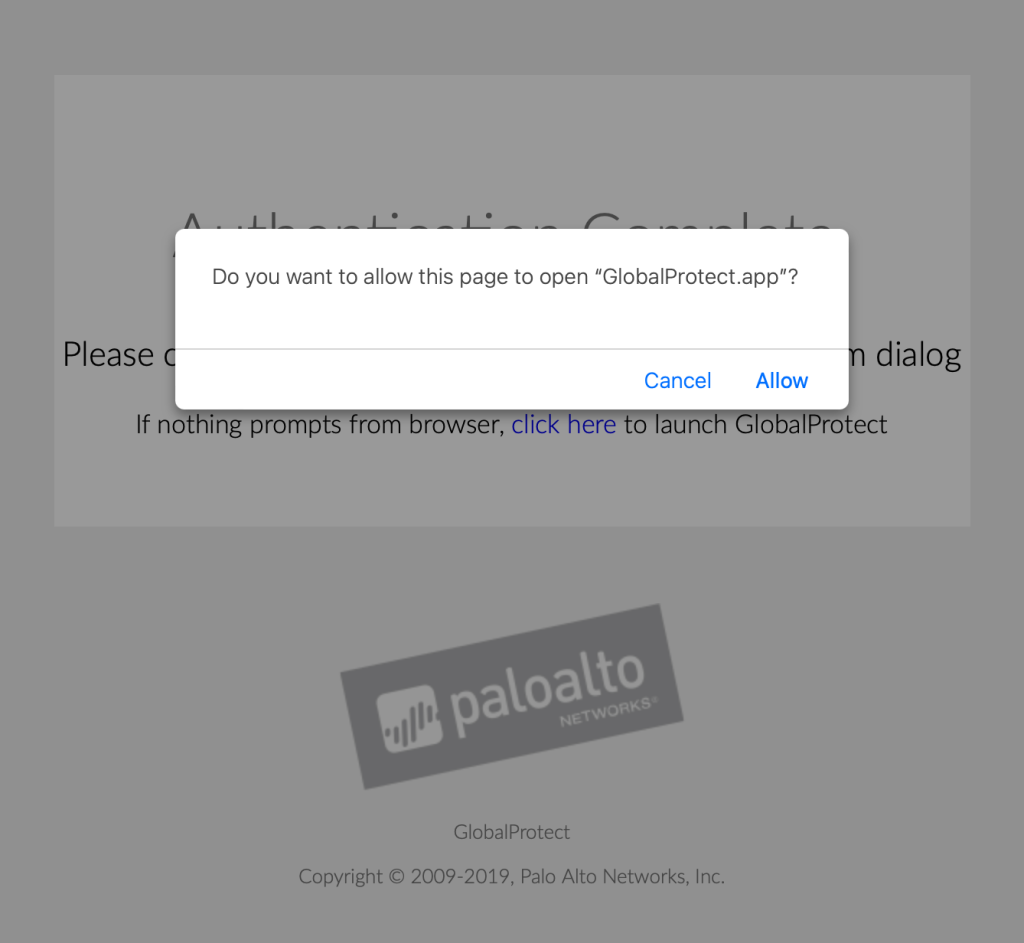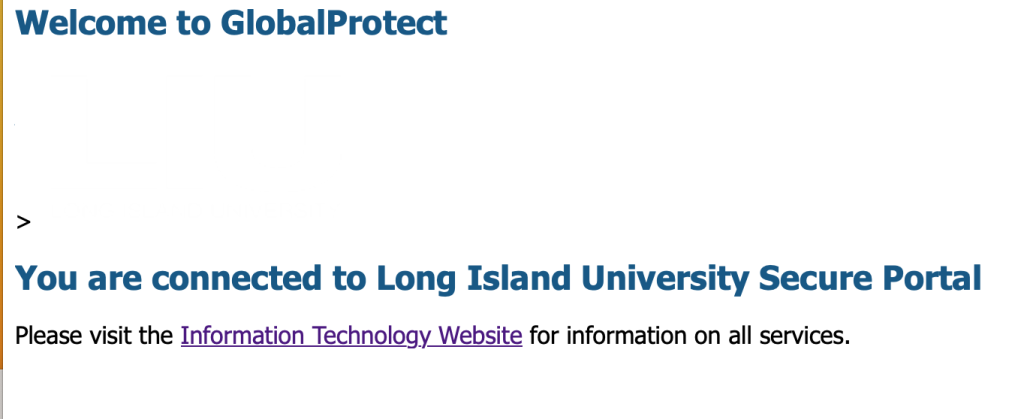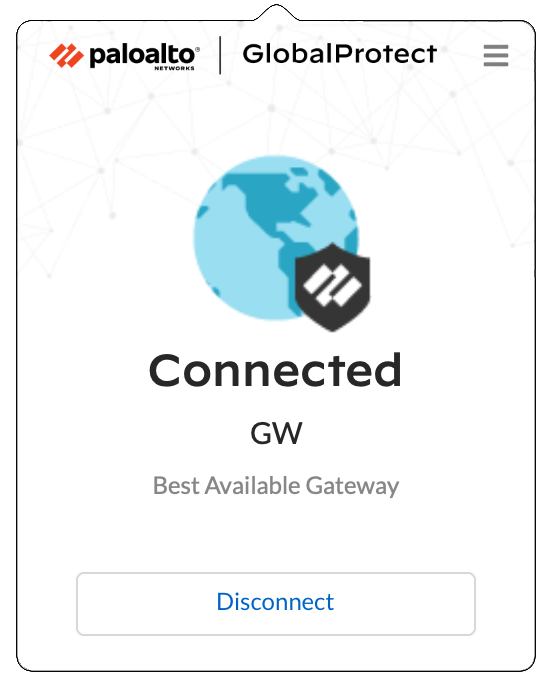A virtual private network (VPN) extends a private network across a public network, and enables users to send and receive data across shared or public networks as if their computing devices were directly connected to the private network. Applications running on a computing device, e.g., a laptop, desktop, smartphone, across a VPN may therefore benefit from the functionality, security, and management of the private network.
Global Protect VPN
Note: VPN access must be requested through IT and is subject to review based on the requested need. VPN can only be used on LIU issued laptops and must be configured by IT before use.
To use VPN access you must first set up your DUO security
See the links below for more information on how to set up DUO
It is recommended to get the Mobile app (required) before starting the process.
Step 1.
Proceed to the following website on any browser.
https://gp.liu.edu/
Step 2.
Enter your LIU email username credentials to log in.
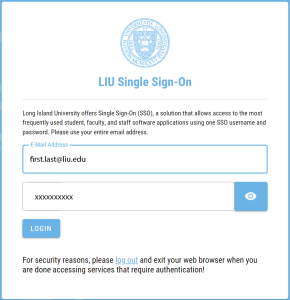
Step 3.
Verify your login through DUO two step authentication.
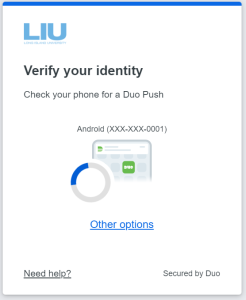
Click on “Other Options” to see other ways of verifying your log in.
Step 3
Select the appropriate installation package to download for your device (Mac OS or Windows).
Most recently purchased pc systems are 64 bit. Click the appropriate file to download.
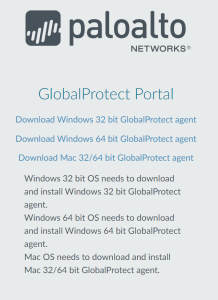
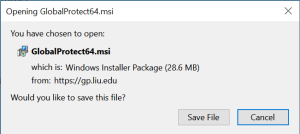
Step 4
Locate the download file if you saved it and proceed with the install by selecting next
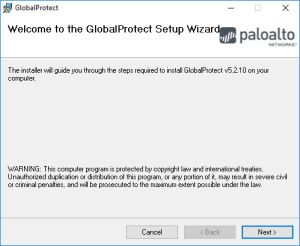
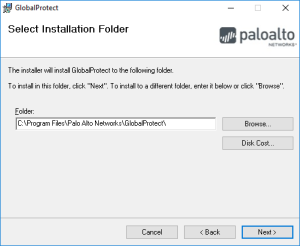
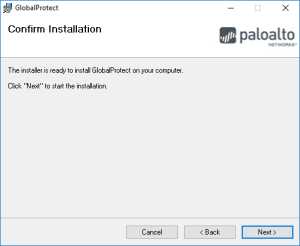
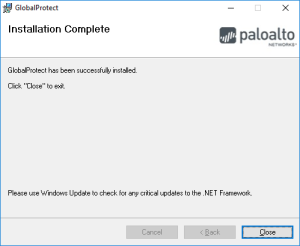
Step 6
After successful installation, Global Protect VPN program will auto start. Enter gp.liu.edu in the portal address field then click connect.
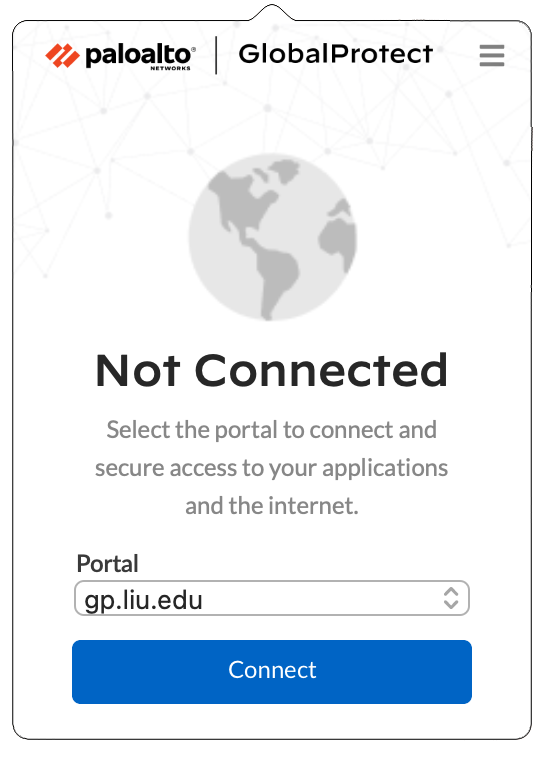
Step 7
Enter your LIU email credentials to log in. Another window will open for you to authenticate with duo.
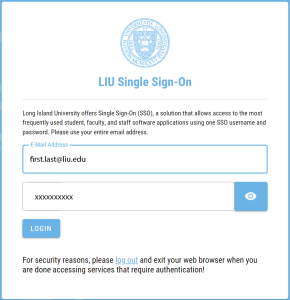
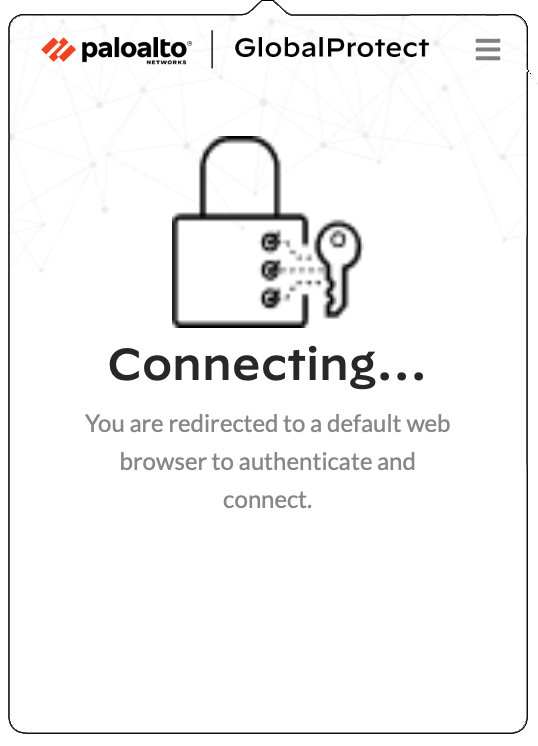
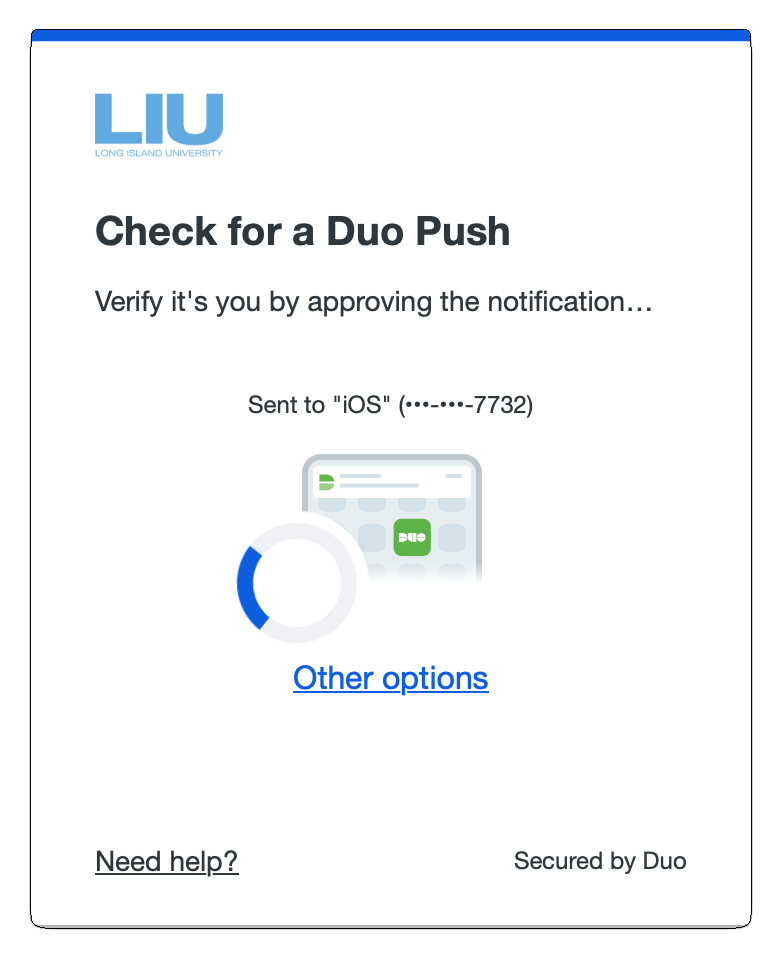
Step 8
If you are asked for permission to open the Global Protect app, click “Allow.” And you will be connected.