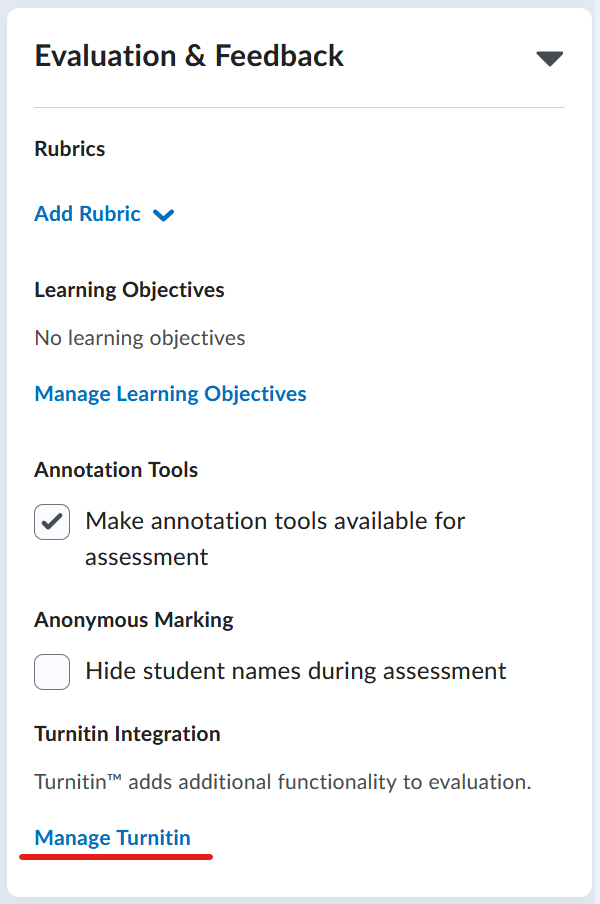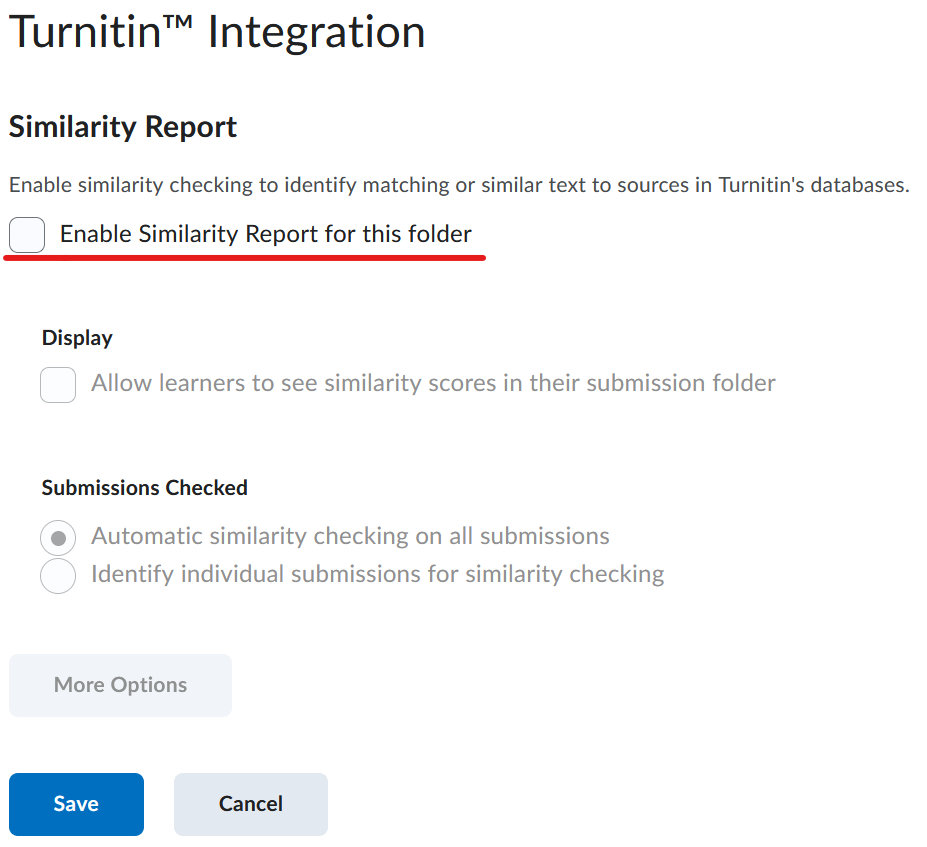ExamSoft is a secure testing tool that allows students to take tests from a laptop or iPad while preventing them from accessing the Internet or other programs on their computer. Students download exams before class and will only need a password from the instructor/proctor on exam day to get started. Students use the Examplify Application either on the computer or iPad to take the exam securely.
Examplify (Examsoft)
Examplify is an assessment program that enables exam takers to securely take examinations downloaded to their own iPad devices by blocking access to files, programs, and the Internet during an exam.
Overview
A selected list of Colleges and Departments requires that all students in those programs take their exams using a product called Examplify by ExamSoft. Examplify provides a more secure offline testing environment that makes it easier for both faculty members and students.
Students are required to download the Examplify software. Using this app, students will be able to download exams to take on exam day. Students will be required to download the exam prior to coming to class on the day of the exam. Internet access is required to download and upload tests.
The selected colleges and Departments currently recommends only iPads be used with Examplify.
What to Expect and Helpful Information
To prepare you for a smooth testing experience, we ask that you read all of the information:
- All undergraduate students at the CON must have a laptop that meets the minimum standards.
- Download and install Examplify for your iPAD. Make sure to always have the latest version installed.
- Institution ID: Depending on the school you are with: liupharmacy (For Pharmacy), liuvetmed (For VetMed), LIU (for PA Program)
- Login Using: first name.last name@my.liu.edu
- At the beginning of each semester take a mock exam using Examplify.
- Download the exam during the download period. Exam downloads will cutoff prior to the scheduled exam time.
- Make sure your device is adequately charged before going to take your exam.
- Before the scheduled exam time verify that you have the correct exam downloaded.
- Save and close any additional programs that you may have been working in before taking the exam.
- Some Antivirus programs will interfere with Examplify, please disable your antivirus before an exam and re-enable it after.
- You will be provided with a password by your instructor or proctor before starting the exam.
- There are time limits set for your exam to be completed.
- Once you have exited the exam, Examplify will attempt to automatically upload your exam. Internet connectivity is usually the issue, check that your wifi has re-enabled.
- Rebooting your machine will not remove your completed exam, if you run into issues uploading.
- You may be asked to present your LIU ID as well as show your iPad screen to confirm that the exam was uploaded successfully.