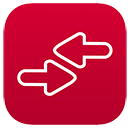
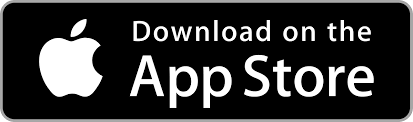
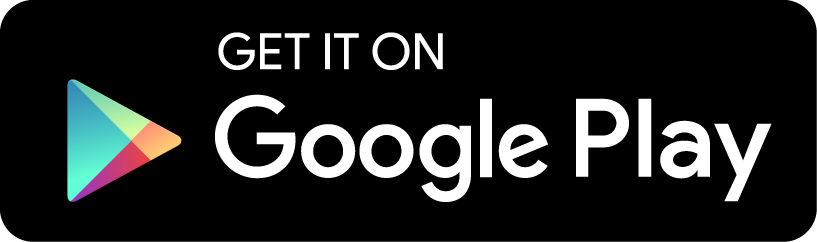
Ensure you’ve always got your MyLIU Card handy…. Get the NEW LIUmobileID today!
What’s the one thing you always have with you? Your phone! Now you can add your LIUmobileID to Apple Wallet and Google Pay and never worry about having your ID handy again. The LIUmobileID works everywhere your physical card does. You can use the LIUmobileID on iPhone, Apple Watch and Android phones to get into residence halls and campus facilities and print documents at the library. You can also use the LIUmobileID to access your Meal Plan Dollars or LIU Wallet account to make purchases at the bookstore, campus eateries, and other convenient locations on campus.
To use your LIUmobileID and Meal Plan Dollars or LIU Wallet, simply tap your iPhone, Apple Watch or Android phone against the reader and you’re done!
Getting Started
Minimal set up is required to use your LIUmobileID. Most users can begin using their LIUmobileID on their phone in minutes. An approved photo is required. See the Photo Submission section below for instructions on submitting your photo.
For added protection of your information, LIU uses Two-Step Login as an extra layer of security on the eAccounts web portal at: https://eaccounts.liu.edu.
For your protection, we have enabled dual factor authentication on this service. Please setup Duo security when logging in.
To set up your Duo security account follow these set up instructions: How to setup DUO
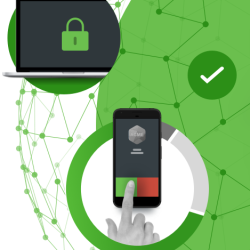
Website
go to eaccounts.liu.edu and sign in.
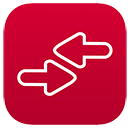
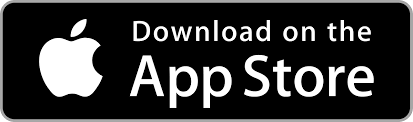
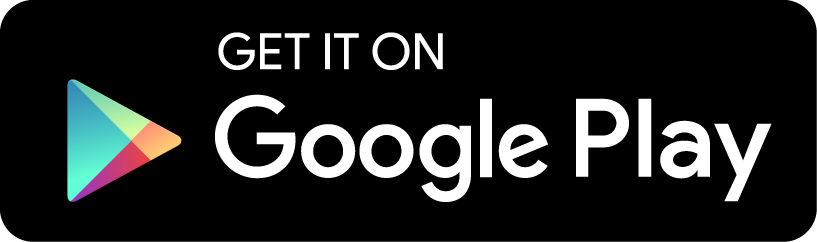
The ID Card Office accepts photos submitted online. Please review the LIUmobileID photo specifications. The Office reserves the right to refuse any photos that do not meet our requirements. If the photo does not meet our requirements, you will be asked to submit a new photo.
To upload your photo, please visit https://photoid.liu.edu
You may view the status of your photo submission by returning to the photo ID website.
Once you have received your Long Island University Single Sign-on Credentials , please submit your photo to be displayed on your LIUmobileID Card
Contact information for the ID Card Office is also available from the menu in the Apple Wallet.
Contact information for the ID Card Office is also available from the menu in Google Pay.
Post Campus
Contact Information Technology at IT@liu.edu
Instructions can be found at –
We recommend you retain your physical MyLIU Card in a secure location as a back-up should you lose a device.
Yes, your physical MyLIU Card will continue to function after you have added your MyLIU Card Mobile ID to your device. Remember, the Mobile ID is a privilege and benefit of being part of the Long Island University community. Anyone found to be misusing their physical card or Mobile ID will be subject to the applicable Code of Conduct or HR policies regarding fraud and/or misconduct.
Accessing Your Account
When using Express Mode (iPhone 6s or later), your MyLIU Card will not be displayed with other cards in Apple Wallet for security reasons.
If you have any of the iPhone XS, XS Max or XR models, yes. Express Mode with power reserve is available for up to five hours when your phone needs to be charged. (For more details, see https://support.apple.com/en-us/HT208965.) Android phones and other iPhone models (iPhone 8 and earlier) do not offer this feature.
Setting Up Your Device
Information can be found at https://support.apple.com/apple-id or https://support.apple.com/icloud.
Yes, you will need to install the updated version of the eAccounts mobile app.
On your device, visit the App Store or Google Play Store and search “Transact eAccounts”. The store will prompt you to install any required updates.
You can add either one iPhone and one Apple Watch, or one Android phone on your account at a time. See the “Securing My Account” section below if you have lost a device and need to deactivate your credential.
First remove the pass from your old device from Apple Wallet. Once removed, go to the e-accounts app on your new iPhone and follow the steps to add to Apple Wallet.
Managing Your Account
No. As long as your enrollment status meets our eligibility requirements, devices you have enrolled will remain current. For security purposes, we may deactivate devices that have not been used for an extended period. You can re-enroll those devices whenever you wish.
Yes, you can remove your credential from Apple Wallet and re-add it when you return.*
To remove your LIUmobileID, navigate to the Wallet app, tap (…) in the lower right corner of your card and select Remove Card.
To remove your Apple Watch credential, navigate to the Watch app on your Phone, scroll to the bottom and select Wallet & Apple Pay. Tap on your LIUmobileID, scroll to the bottom and select Remove Card.
*To add credentials back onto your device, you must meet eligibility requirements and not have exceeded the device limit for your LIUmobileID.
Yes, but we recommend the Remove Card Option directly from Apple Wallet or Google Pay.
From iPhone:
From Apple Watch:
From Google Pay:
From eAccounts:
Name information on the LIUmobileID comes to us from the university’s core business systems and needs to be updated there. Students should contact the Registrar’s Office. Faculty and staff should contact their HR representative to request updates. Once changes are completed, the updates will sync to the LIUmobileID on your phone within 48 hours.
Account balances are currently only displayed on Apple devices.
If your account balances are $0, they will not display until funds are added.
If you have available funds that are not displaying, please contact the Office at 718-488-3300 (Brooklyn) / 516-299-3300 (Post) or email it@liu.edu.
Confirm your device is not in Airplane Mode or experiencing any other service interruption. Updates cannot be made when there is no connecting service to sync data between eAccounts and your device. The eAccounts app will display the most current information.
A negative balance can occur if you make a transaction when a retail device is offline. When the device comes back online and the transaction is posted, you will see a negative balance if there are not enough funds in your account to cover the transaction.
As with your physical MyLIU Card, your LIUmobileID will become inactive when you no longer meet eligibility requirements. If you transfer to another participating program or department at Long Island University, your credential will stay active and update accordingly.
Securing Your Account
To reactivate a found device that was suspended, perform the following steps:
In the eAccounts App:
In the eAccounts Web Version:
eAccounts Mobile App Features
Saved Payment: eAccounts mobile app deposit requires a Saved Payment option be created in advance.
Purchased Meal Plan information is displayed on the eAccounts Mobile App.
COMING SOON