Reference: https://blog.zoom.us/wordpress/2020/04/24/zoom-for-education-top-10-frequently-asked-questions/
Remote virtual learning has become the new normal for many teachers, administrators, students, and parents. While the transition may not be easy, we want to provide resources to ensure users are creating secure and effective virtual classrooms using Zoom.
We collected the top 10 most frequently asked questions about using Zoom for virtual education and online learning. And before we dive in, here’s a bit of inspiration for everyone doing remote schooling right now:
1. Should I use Zoom Meetings or Zoom Video Webinars to host a class?
Both meetings and webinars are great ways to connect and engage with large audiences and even collect valuable insights by requiring registration. However, meetings and webinars have key differences:
2. What are best practices for setting up a virtual classroom?
Here are some recommendations to help you create a secure and productive virtual classroom:
- Require passwords: Create a meeting or webinar password and share it with your students to ensure that only guests with the password are able to join your virtual classroom.
- Require registration: For both meetings and webinars, you can require registration to see who has signed up to join your class. You can also manually approve each registrant to help evaluate who will attend your class.
- Enable Waiting Rooms: Waiting Rooms prevent participants from joining a meeting automatically and are enabled by default for those enrolled in our K-12 program. You can admit each participant individually or all participants at once. You can also allow students who are signed in via your school’s domain to skip the Waiting Room, while attendees that aren’t part of your school’s domain must be admitted individually.
- Disable screen sharing: For education users, the screen sharing settings are defaulted to allow only the host to share a screen. This prevents attendees from sharing unwanted or distracting content. To allow your attendees to share content, you can adjust this setting or toggle in-meeting sharing in the Security icon.
3. How do I ensure my classroom is secure?
There are a number of features and settings that are enabled by default and can be utilized on the fly to ensure your Zoom classrooms are secure.
Within your meeting, the Security icon is your all-in-one place to quickly find and enable security features. This feature allows a host or co-host to:
- Lock the meeting
- Enable the Waiting Room
- Remove participants
- Restrict participants’ ability to screen share, chat, rename themselves, and annotate
4. How do I take classroom attendance?
One way to take attendance during your online class is to require registration so you can review the registration report to see who registered and who actually attended. Another way to take attendance is by launching a poll during class. You can later export that poll report to know who attended your class based on who responded to the poll.
5. How do I see all my students on video?
With Zoom you have the ability to see up to 49 people on video in Gallery View. Simply enable this feature in your video settings. Have more than 49 students? No problem! View up to 1,000 thumbnails by clicking the right or left arrows in Gallery View to show another 49 participants.