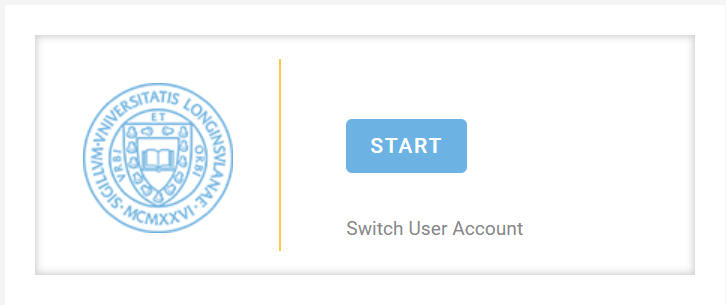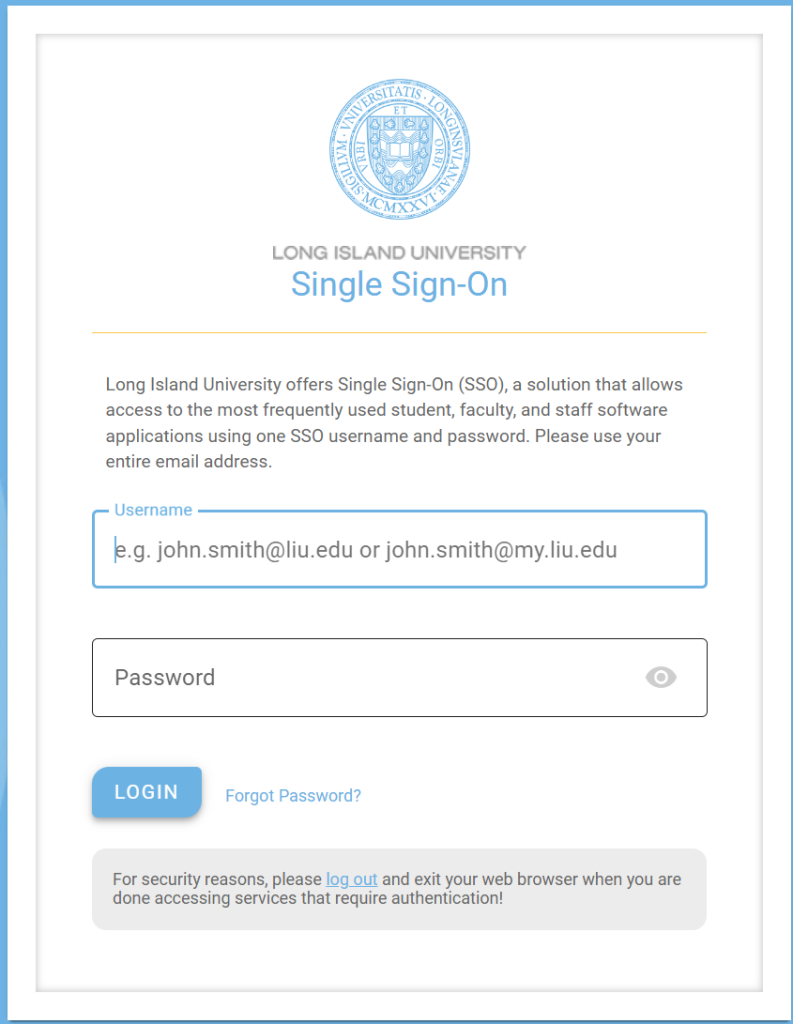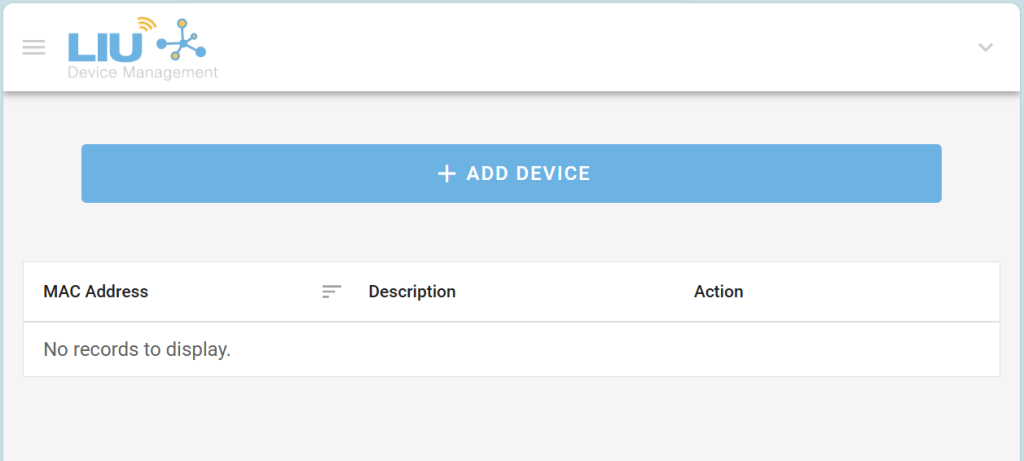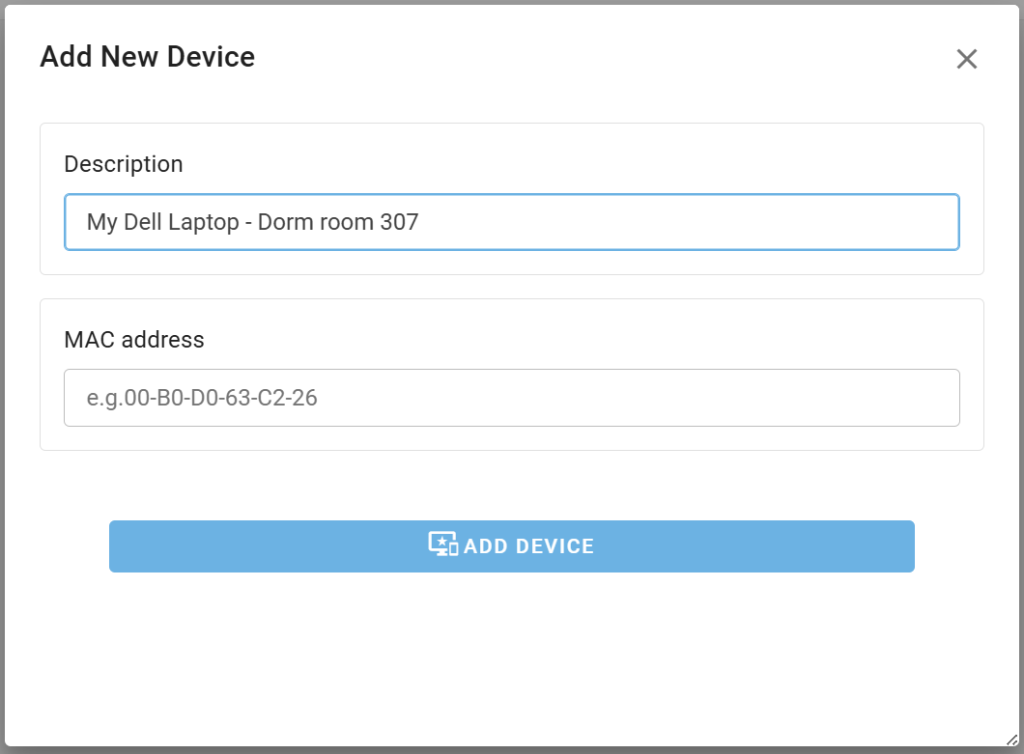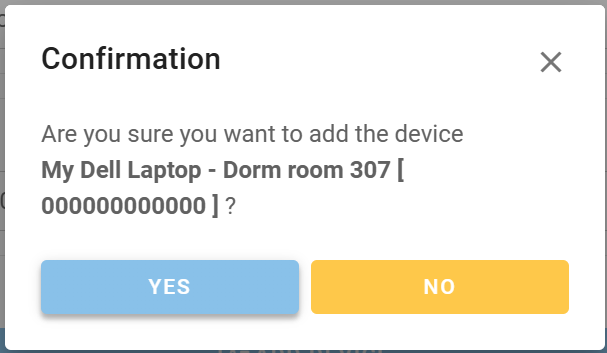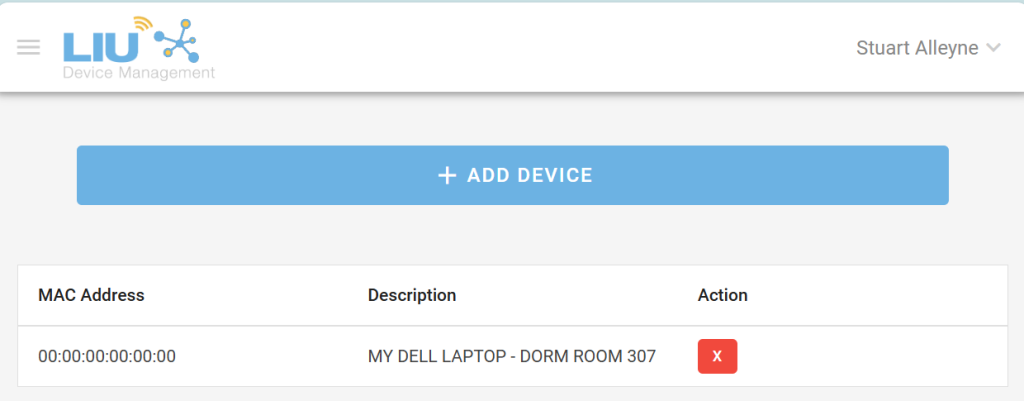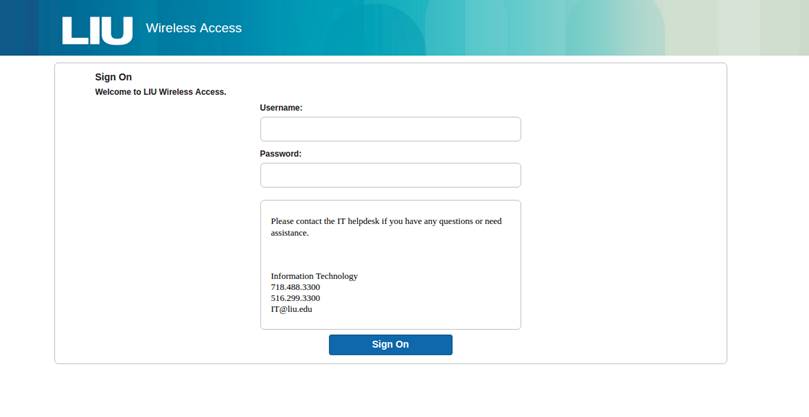A MAC Address is a network identifier that is unique to each and every machine. Under normal conditions, no two machines have the same MAC Address.
For Windows:
1 Press `Win + I` to open the Settings app.
2. Click on “Network & Internet”.
3. Select “Wi-Fi” from the left-hand menu.
4. Click on “Hardware properties”.
5. Your MAC address will be listed next to “Physical address (MAC)”.
For macOS:
1. Click on the Apple icon in the top-left corner and select “System Preferences”.
2. Click on “Network”.
3. Select your Wi-Fi network and click “Advanced”.
4. Go to the “Hardware” tab.
5. Your MAC address will be displayed at the top.
For iOS (iPhone/iPad):
1. Tap on the Settings app.
2. Select “Wi-Fi”.
3. Tap the “i” icon next to your connected Wi-Fi network.
4. Your MAC address will be listed as “Wi-Fi Address”.
For Android:
1. Tap on the Settings app.
2. Scroll down and select “About phone” or “About device”.
3. Tap on “Status” or “Hardware information”.
4. Your MAC address will be listed under “Wi-Fi MAC address”.
For Linux:
1. Press `Ctrl + Alt + T` to open the terminal.
2. Type `ifconfig` and press Enter.
3. Look for the “HWaddr” or “ether” field under your network interface (usually `wlan0` for Wi-Fi).
For Chromebook:
1. Click on the clock in the bottom-right corner and select the gear icon.
2. Click on “Network”.
3. Select your Wi-Fi network.
4. Click on “Network” again.
5. Your MAC address will be listed under “Wi-Fi”.