Screen Reader Accessibility
Screen readers are assistive technologies that allow people who are blind or have low vision to access digital content. They read text aloud, describe elements on the screen, and help users navigate websites, documents, and applications.
This page is designed to support faculty, students, and campus partners who want to better understand how screen readers work. The goal is to make it easier to create and teach with accessible materials, and to give learners the confidence to use this technology in different settings.
Apple Voice Over
VoiceOver is a screen reader built into all Apple devices, including Mac computers, iPhones, and iPads. It does not require separate installation as it comes pre-installed and can be enabled through system settings or shortcut commands.
VoiceOver allows people who are blind or have low vision to interact with apps, documents, and web content using keyboard commands (on Mac) or touch gestures (on iOS). Many students prefer VoiceOver because it is integrated into their devices and supports both speech and braille output.
Using Voice over
- Enable VoiceOver on Mac (macOS)
- Shortcut:
Command + F5(orFn + Command + F5on some keyboards). - Settings:
System Settings > Accessibility > VoiceOver. - Navigation: Use the Control + Option (VO) keys with arrow keys to move through content.
- Shortcut:
- Enable VoiceOver on iPhone/iPad (iOS/iPadOS)
- Shortcut:
Settings > Accessibility > VoiceOveror ask Siri by saying “Turn on VoiceOver.” - Navigation: Use swipe gestures (left/right to move between items, double-tap to select, three-finger swipe to scroll).
- Shortcut:
Training Resources
Microsoft Narrator
Narrator is a built-in screen reader that comes with all Windows computers. Unlike JAWS or NVDA, it does not require a separate installation, it can be turned on quickly with a simple keyboard shortcut. Narrator is often used by beginners, by students who don’t have access to commercial screen readers, or as a backup tool when testing accessibility.
Using Narrator
- Press the Windows logo key + Crtl + Enter to turn Narrator on and off. This will access Narrator Home, where you can get help, access your settings, and learn about new features.
Training Resources
- Chapter 1: Introducing Narrator
- Chapter 2: Narrator basics
- Chapter 3: Using Scan Mode
- Chapter 4: Reading text
- Chapter 5: Navigation
- Chapter 6: Using Narrator with Touch
- Chapter 7: Customizing Narrator
- Chapter 8: Using Narrator with Braille
- For more help on how to use Microsoft Narrator, visit the official Microsoft website